In case the file is to be copied/moved into another folder but with the same
basename4 it is sufficient to specify the
destination directory, not the full destination filename. To do this
navigate the file selector box to the destination folder and simply click at
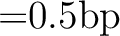 . You do not have to select or type any filename.
. You do not have to select or type any filename.
``Copy file'' and ``Move file'' both preserve the creation date and time of the file to be copied/moved as well as the file attributes (read/write access or read-only access etc.)
Another word about the ``Move file'' function: If a file is to be moved to another folder on the same disk the ``Move file'' function is very efficient because the contents of the file itself does not have to be copied.5